You know that you can use your Apple ID to access iTunes, iCloud, and the app store, but what happens when you forget it? If you suddenly cannot remember your Apple ID password, unfortunately, you are not left with too many options because you will be required to reset the password.
Luckily, it is not very difficult to reset the Apple ID password. You can reset it using the web browser on your Mac computer or directly from your iPhone or iPad. And if you want to avoid going all the way and reset it, you can always try to recover it first.
Instructions to recover Apple ID password via email or security question
If you cannot remember your Apple ID password, you can ask for reset instructions directly from Apple. If you have a recovery email registered and a secondary account that is set and verified, the reset instructions will be emailed to you. If you have set a security question, you can reset the password on the web.
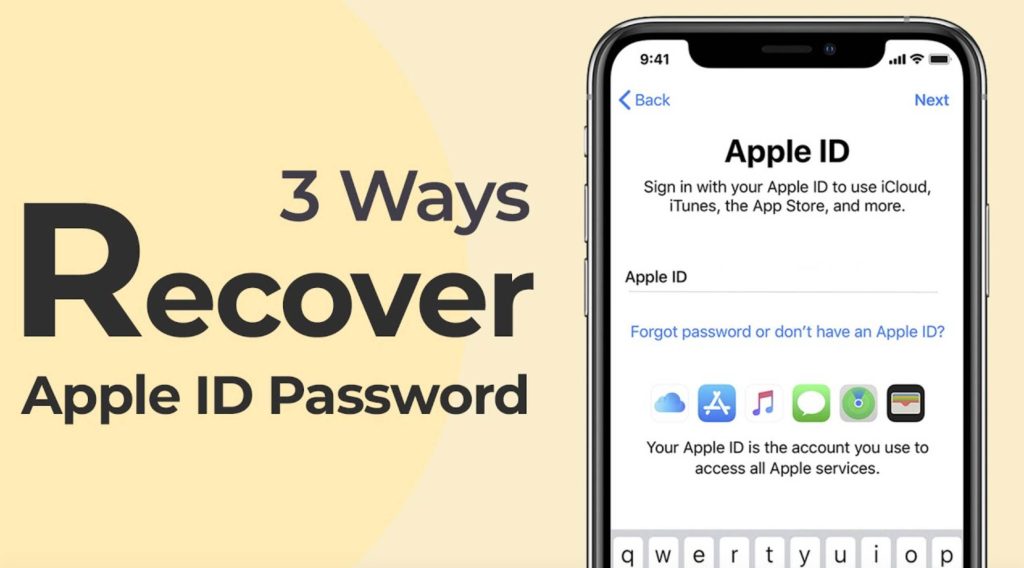
Instructions:
- Open Safari on your iDevice
In the address bar, write http://iforgot.apple.com - Press on Enter your Apple ID. The recovery procedure will now begin.
- You will be prompted to enter your Apple ID.
- Once you have written the Apple ID, press Next
- Now select Reset by Email so Apple can send you reset instructions to your verified recovery email address (this is different than the Apple ID email)
- If you have a security question, select Answer Security Questions to reset the password directly on the website.
Note: that if you are using the security question method, ensure that the words are not simple and easily guessable. It’s better to enter random characters and later note them in your password manager.
Instructions for Apple ID recovery via Two-step verification
Apple’s old two-step verification method is still working, so if you decide to use it, here is how to recover your Apple ID password.
- Open Safari on your device
In the search bar, write http://iforgot.apple.com. - Write your Apple ID to start with the recovery procedure
Now enter the recovery key
Press Next
Select your recovery device (ensure that you have one available) - Press Next
- Once you receive the verification code, could you enter it?
- Press Next
- Create a new password and store it in your password manager so you won’t need to recover it again.
Instructions to recover Apple ID password via two-factor verification
Apple is steadily introducing new two-factory authentication systems that do not feature a recovery key. For the time being, we still have not prepared a step-by-step instructions guide, but we will add it as soon as we have it available.
Recover your Apple ID quickly.
In case you cannot remember the email or the username you have set for your Apple ID, then you can try to recover them from Apple, too:
- Start Safari browser
- In the search bar, enter http://iforgot.apple.com.
- Select Forgot Apple ID.
- Write down your First and Last name and the email address in the required fields.
- Type any other email address that you may have used before
- Press Next.
- Now press on reset by Email so Apple can send you reset instructions to your registered recovery email address (note that this is different than the Apple ID address)
- If you have set security questions, press Answer Security Questions to reset the password directly on the website.
This way, Apple will try to find any Apple ID connected to your email address and allow you to recover the forgotten password via email or by answering a security question.